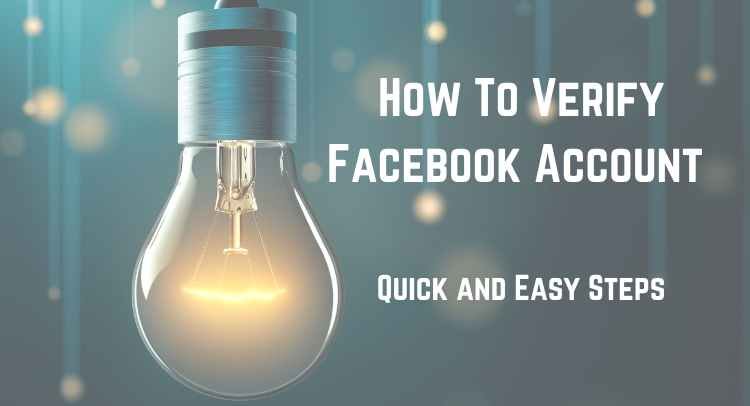In this blog post, we will walk you through the process of how to verify your Facebook account and one that you can enjoy a secure and verified online presence.
Here’s What You’ll Need To Qualify To Verify Facebook Account?
- Facebook cover photo
- The profile picture on Facebook
- Also, the following option must be enabled
- Account must be set to a public audience
- Perfect name that follows Facebook’s guidelines
- Remember that for pages ensure the selected “public figure”
How To Verify Your Facebook Account Quick and Easy Steps
Here are 5 simple easy ways to read carefully to understand how to verify a Facebook account.
1-Let Now GoTo Your Facebook Settings
To begin the process of verifying your Facebook account, start by going to your Facebook settings.
You can access your settings by clicking on the drop-down arrow in the top right corner of your Facebook homepage.
Select “Settings” to be taken to the settings page.
You May Also Read This:
How To Make Money From Facebook?
2- Security and Login
Once you have accessed the settings page on Facebook, locate the “Security and Login” tab on the left-hand side.
This tab contains various security settings for your account. Click on it to proceed with the verification process.
So, by clicking on this tab you will be taken to a new page where you can manage your security settings including:
· Two-factor authentication
· Password changes
· Account recovery
This is where you will find the option to verify your account and ensure its security.
3-Go Down To The “Two-Factor Authentication” Section
In the “Security and Login” tab, scroll down until you reach the “Two-Factor Authentication” section. This feature adds an extra layer of security to your Facebook account by requiring a second form of verification when logging in.
4-Click on the “Edit” button next to “
From here Use two-factor authentication, you can choose to receive authentication codes through text messages, a third-party authentication app, or a physical security key.
However, follow the prompts to set up your preferred method of two-factor authentication and complete the verification process for your Facebook account.
You May Also Read This:
Create Facebook Page Community Or Public Figure
5-“Edit” Next To “Use Two-Factor Authentication
To verify your Facebook account and add an extra layer of security, you need to enable two-factor authentication. Start by going to the “Security and Login” tab on your Facebook account.
However, scroll down until you find the “Two-Factor Authentication” section. Click on the “Edit” button next to “Use two-factor authentication” to begin the process.
Choose your preferred method of verification (text message, authentication app, or security key).
Once you have accessed the “Two-Factor Authentication” section in your Facebook account settings, you will be prompted to choose your preferred method of verification.
You have three options to choose from:
- Text message
- Authentication app
- Security key
A- If you select the text message option, Facebook will send a verification code to your registered mobile phone number whenever you log in. So, enter the code when prompted to complete the verification process.
B- Also, you can choose to use an authentication app. This involves downloading and setting up a third-party app, such as Google Authenticator.
C- At the end, you can opt for a physical security key for verification. This involves purchasing a USB security key, such as a YubiKey, and setting it up with your Facebook account.
Conclusion:
Choose the method that best suits your preferences and follow the prompts to set it up. Once you have completed the verified Facebook account, your Facebook account will have an added layer of security. So this is a very easy and simple way how to verify a Facebook account.